Last updated on October 21st, 2023
This is how I started my first WordPress blog. A 4 simple step-by-step guide to kick-start your very first blog.
Here is what I will cover in this post:
- Select a domain name
- Sign up a web hosting services
- Pick a theme and set up WordPress on Bluehost
- Launch my new blog
Update 9 Aug 2019:
Read my latest post on How to start a blog: Easy guide to create your very first blog. In the post, I have added videos so that you can follow the video to set up your blog. Follow my step-by-step guide to kick-start your very first blog from scratch!
Step 1. Selecting a domain name:
The domain name is your blog name. Example: exploringim.com, that’s the domain name that I have registered. The domain name is just like an address for me to inform my friends or clients where my website is located. It is important as it describes who I am or what my business represents.
Selecting a perfect domain name might not be that easy anymore as most of the good name has been chosen by others throughout the years.
Nevertheless, I try to think out of the box and think of a name that is short and easy to remember.
If I still have no idea, I will use the following domain name generator for inspiration:
NameStation:
Simply enter a few keywords and it’ll create thousands of combinations of synonyms, similar words, and categorized wordlists.
Wordlab:
All I need is to click on the “Get Name” button, and it will generate a different name every time.
Shopify Business Name Generator:
I can use Shopify Business-name-generator to search for the perfect name for my blog or business.
Here are tips regarding choosing a domain name extension if you are interested to know. It is best to choose .com .net or .org. The reasons are those other crazy extensions are not widely known and your client or reader might find it difficult to find you.
Step 2. Setting up web hosting services
Just follow the images I have provided below and I will show how I set up the web hosting services.
First, I click this link www.bluehost.com to open a new tab.
Welcome to the Bluehost homepage.
To begin, I click on the “get started now” green button to get started.

Select Your Plan:
I am now at the “select your plan” page. This is where I will choose my hosting plan.
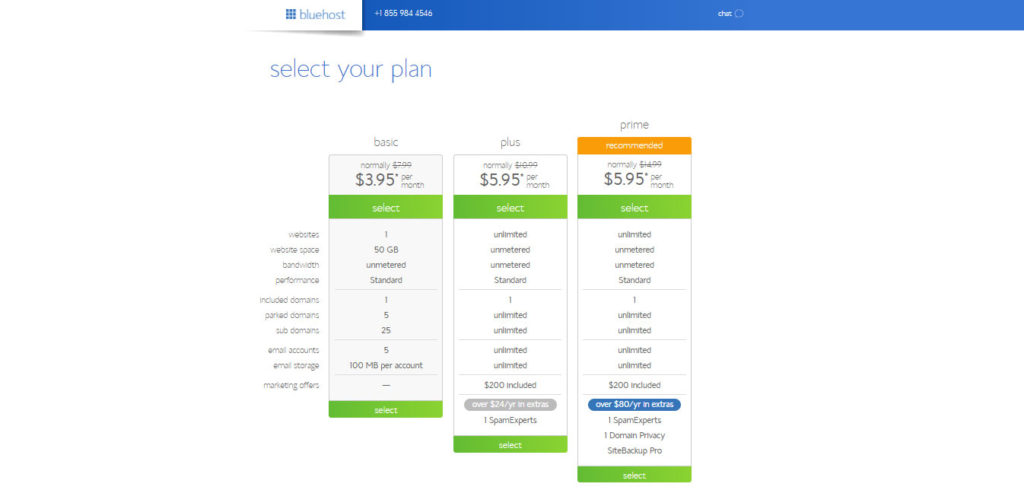
I can only afford the cheapest offer. Thus, I selected the basic package.
After I choose my hosting plan, the next step will be checking whether my domain name is available – use the box on the left: “New domain”. As I have already checked beforehand it is available. I key in the name and click next.
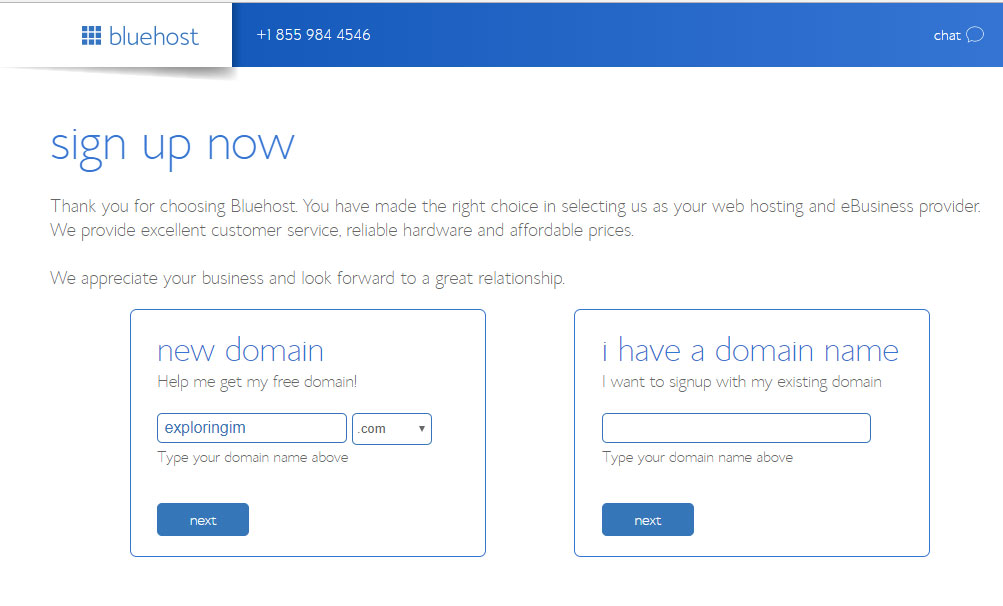
If you want to sign up with your existing domain name, you can use the box on the right: “I have a domain name” and click next.
I will then be transferred to the “Create your account” page where I fill in my account details. I can also choose to sign up using my Google account.
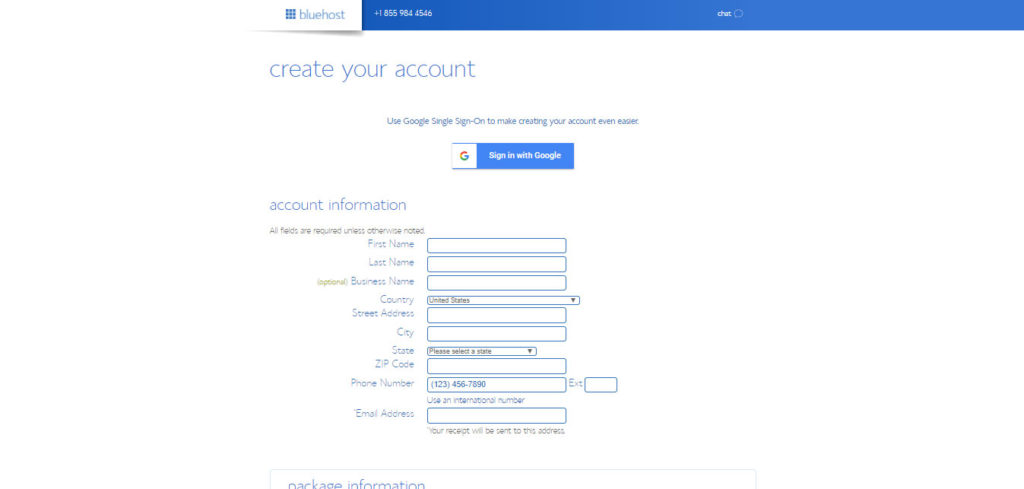
Next, scroll down to select my hosting plan.
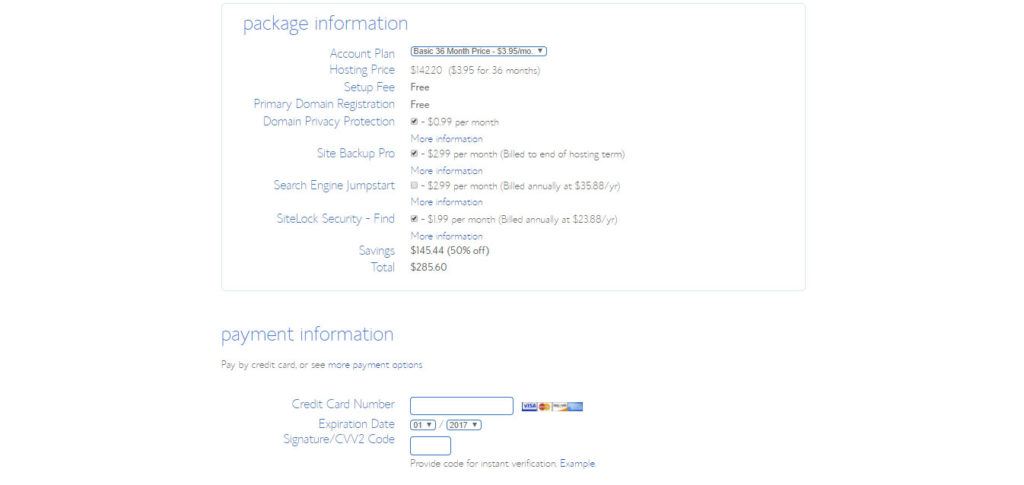
What! Do I really need to sign a 3-year plan for the cheapest package? That’s what I was thinking at that time! I realized that in order to get the cheapest plan, I need to commit 3-years.
At that point, I hesitated for a while. I hope you understand, I am a beginner and on a low budget, it’s a lot for me. Then again I thought to myself, will one year be enough to see the result from my blog? Signing 3 years plan is also a commitment to myself that I am serious about this.
One thing is for sure, I can terminate with Bluehost anytime and get a full refund for the remaining months of my plan.
Tips: Want a Special sign-up offer? You must be patient! When you are on the sign-up page, wait for about 5 – 8 minutes. This notice will appear. Click on claim saving to enjoy the special offer.
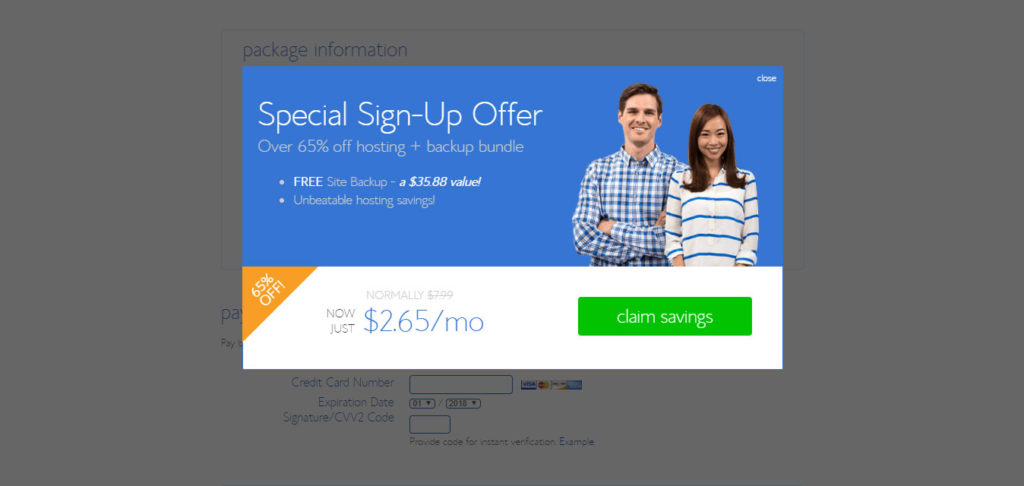
That’s how I save more.
What Is Domain Privacy Protection?
I did add the “domain privacy protection” to my order as I did not want my information to be shown in the Whois database.
This is what happens when a domain is registered, the owner of that domain, and the registration information for that domain goes on the whois database which is managed by ICAAN and governs all domain registrars.
Spammers and telemarketers will use this information from the Whois database and start calling and texting the domain owner. By getting the “domain privacy”, your information will be blocked from those public databases. Hopefully, this extra information will help you.
Once I decided on the package, I filled in the payment details and clicked “submit”.
Congratulations to myself! I am now a proud owner of a new blog.
In order to log into my Bluehost account, I now need to create a secure password.
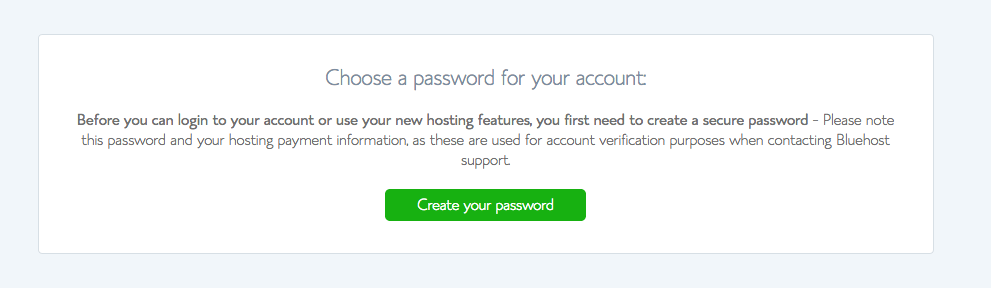
Type in my password, accept the term of service, and click “Next”.
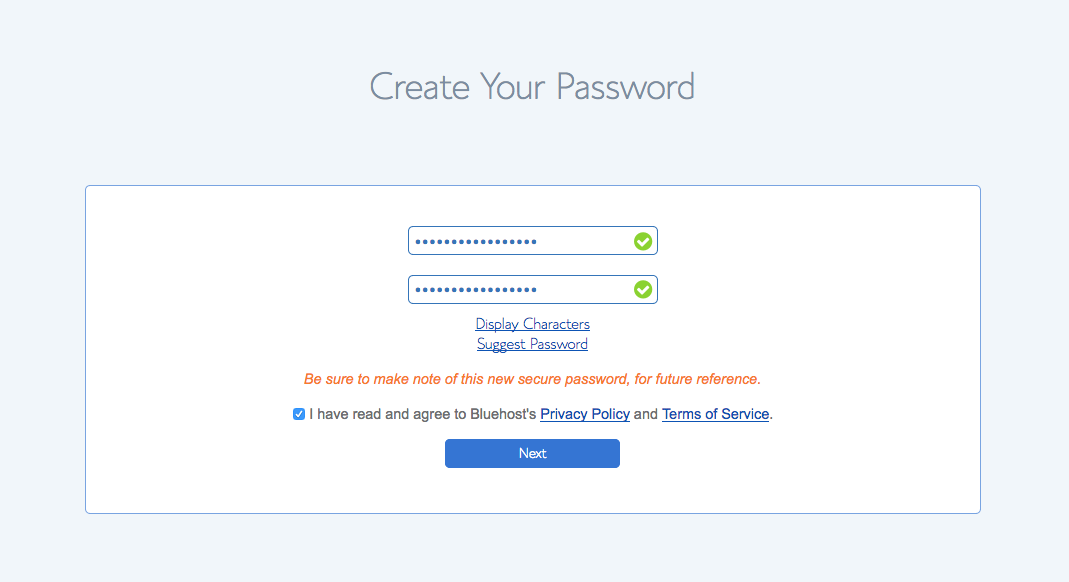
Now I can use my newly created password and click the “log in” button to log into my Bluehost account.
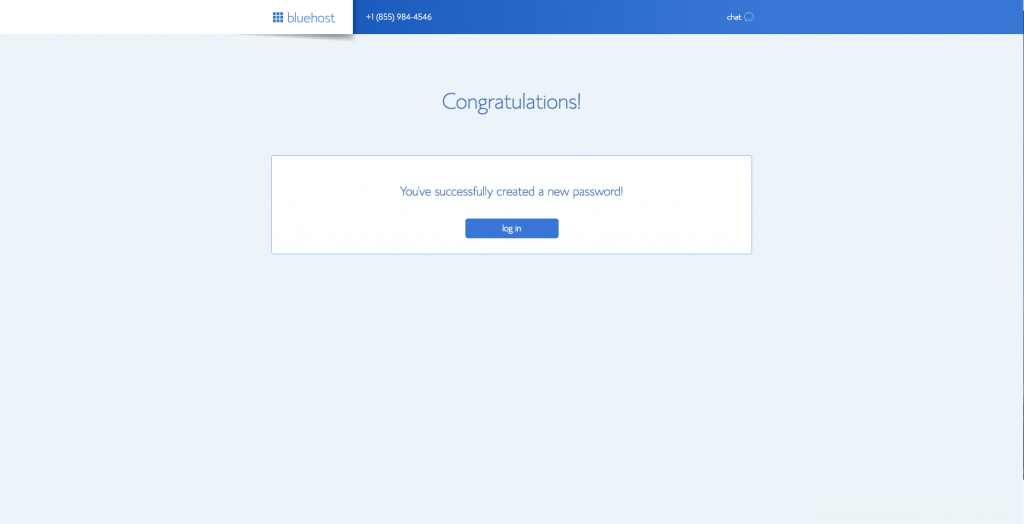
Step 3. Pick a theme and set WordPress on Bluehost:
Now is the time to set up WordPress in Bluehost and start my blog.
Picking a theme for my blog is fun for me. There are so many choices. The best part is, it’s all FREE. Browse through it and get some inspiration.
Note: You can skip this step if you want or change the theme later if need a raise.
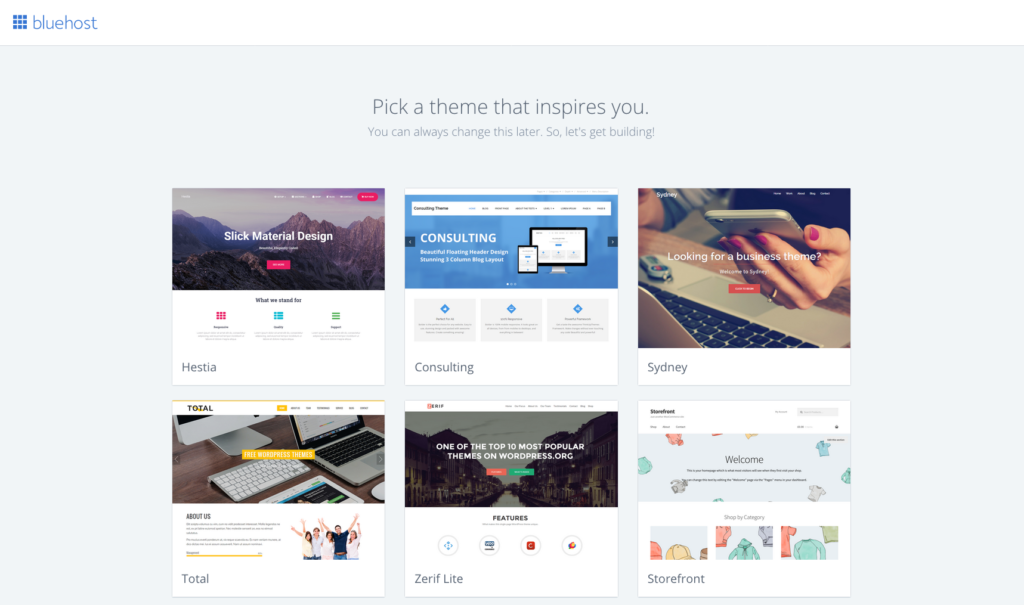
Now I have picked the theme, it’s time to build with WordPress.
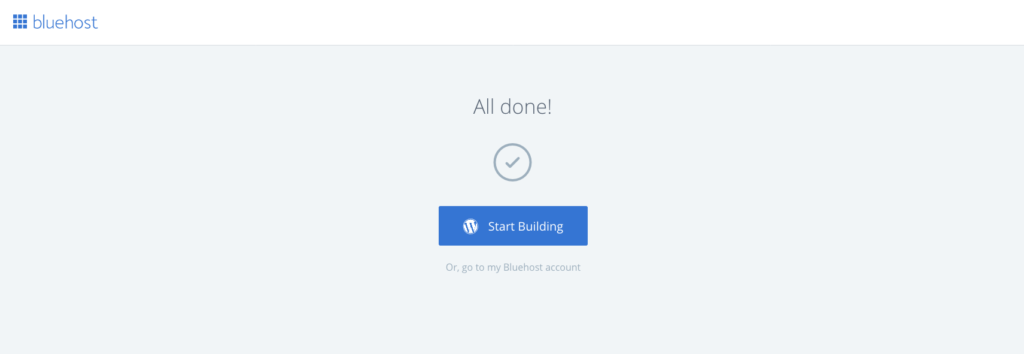
This is the WordPress admin. Select Business or Personal. For me, I selected “Personal” for my blog.
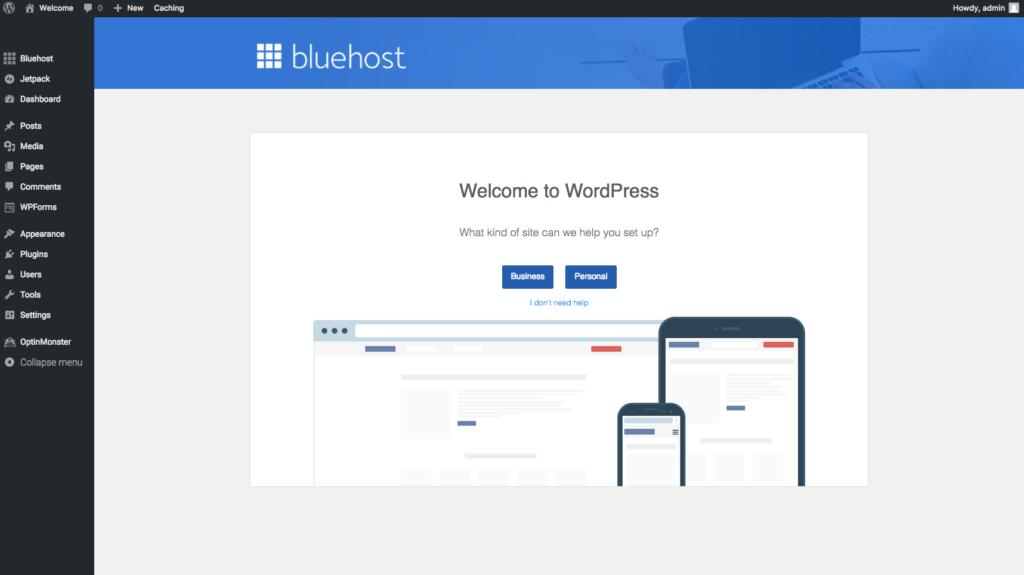
Step 4. Launch my blog:
Next, I will fill in my site title and site description. I don’t think too much about this, as I can change it later on. Once done, click “next step”.
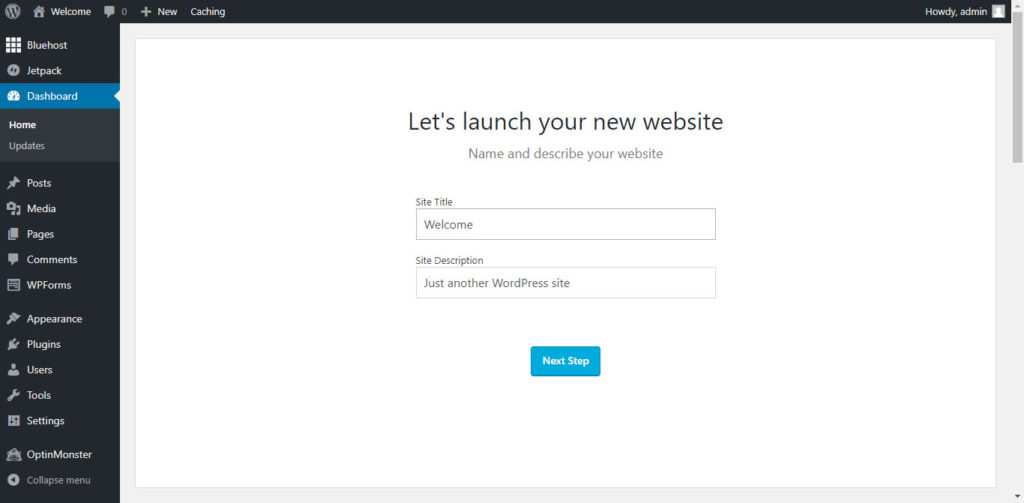
This is my Bluehost Simplified cPanel. Here I can set up my webmail, and FTP and manage my Bluehost hosting account. To access my blog, I just click “Log in to WordPress”.
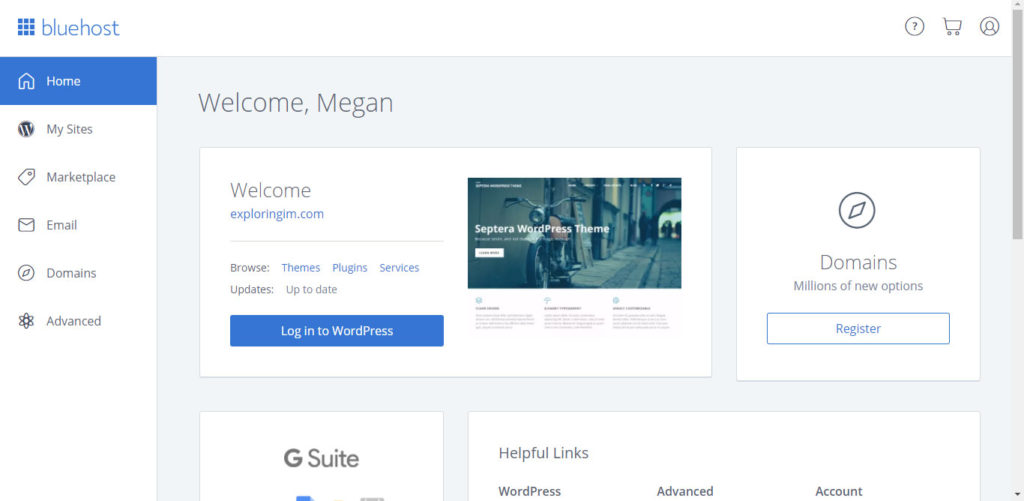
That’s it! You have just seen me successfully start my blog with 4 simple steps.
Have you not yet started? Save more, click here www.bluehost.com, and access my instance discount.

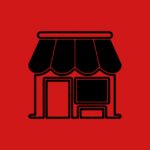
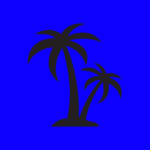

I think having a unique domain name has its advantages. Also, if your name and tagline is catchy, it might attract more readers.
I use bluehost too, and it is awesome.
Indeed this is such a great guide especially for beginners who would like to start their own blogs as well. Very detailed and informative.
I have been contacted to do work only to be told shortly thereafter ‘never mind’ because I’m on blogger instead of WordPress. It makes a difference.
Simple and on-point steps on how to start a blog. This is definitely helpful for people who want to dive into the blogging world.
Aaa…good step by step information to create a new WordPress blog. I should show this to my friends who are keen to find out more about setting a blog. Thanks for the clear information! It will save me plenty of time explaining to my friends. 😀
Great post! WordPress is my favorite blog web hosting by far. Agree it’s so easy to create for new beginners. I like the service and how easy it was for me to navigate.
This was extremely helpful. WordPress can be kind of confusing!
Simply put & perfectly to=the-point! I wished I’d have know in depth before starting my blog! Great tips!! 🙂
I am reading about Bluehost everywhere at the moment; it does look easy when you use them.
Great job! Since you brought up the subject, I am seriously considering redesigning my next design using WordPress. Currently, I’m still on Blogger, which has been fine, but I would very much like to benefit from some of the really amazing templates that are available to WordPress users. Anywho, thanks for sharing the step-by-step process with us.
Great tips. This is not only helpful for those who are new but for those who want to improve on their blogging
I absolutely love how simple you have made these steps. I was so scared to go over to wordpress for ages I assumed it would be hard and full of things I didn’t know but actually it is such a great platform.
I used the same steps except I was at Blogger before moving to Bluehost/Wordpress. I really like it so much more! I wish I had known that tip about waiting for the special deal!
great tips! especially for those who are new into the blogging world!
I’ve never tried Blue Host but have heard great things about it. I had already signed up for godaddy when I learned of it and don’t know how to switch so I’ve just stuck to the one I have. My daughter is fixing to start a new blog and I’ll send her here for your tips.
Thanks.
These are really great tips for anyone who wants to start a blog and is simple to follow which is a plus.j
Thank you.
I truly appreciate the details and screenshots in this post. Setting up a blog is no easy task but you’ve made it a lot more manageable. Thanks!
Thank you.
This is a great post that breaks down the blogging process. It makes things a lot simpler.
This is so helpful to those who want to get started with blogging. I’ll have to send this to a friend who wants to start a blog.
I wish I would have found this article when I first started blogging! This article is very easy to understand and will be extremely helpful for those looking to start a blog. I am going to share this with my friends who are interested in blogging 🙂
Thanks.
Hi Megan,
I saw you tweeting about website and I thought I’d check out your website. I really like it. Looks like Megan has come a long way!
Building a mailing list like you are is so important too, I think people would really like to be signed up to what you have to share.
Good job on the social buttons, social media is so powerful these days
Good job with the Yoast plugin SEO is so important these days.
Also places like supa growth make free software for websites like yours, be worth checking out.
http://linkshrink.net/7dgYuH
Keep making great stuff!
Thanks, Jerome. Your comment is a great encouragement to me.
Hello ,
I saw your tweets and thought I will check your website. Have to say it looks very good!
I’m also interested in this topic and have recently started my journey as young entrepreneur.
I’m also looking for the ways on how to promote my website. I have tried AdSense and Facebok Ads, however it is getting very expensive. Was thinking about starting using analytics. Do you recommend it?
Can you recommend something what works best for you?
I also want to improve SEO of my website. Would appreciate, if you can have a quick look at my website and give me an advice what I should improve: http://janzac.com/
(Recently I have added a new page about FutureNet and the way how users can make money on this social networking portal.)
I have subscribed to your newsletter. 🙂
Hope to hear from you soon.
P.S.
Maybe I will add link to your website on my website and you will add link to my website on your website? It will improve SEO of our websites, right? What do you think?
Regards
Jan Zac
Hi Jan. Thanks for visiting my website. I will email you regarding the questions you ask here. Hope it will be of any help to you. This quote is an encouragement to you and myself: “Success is the sum of small efforts, repeated day in and day out” —- Robert Coller
Thank you very much Megan! Got your email.
Thanks once again. 🙂
Most welcome Jan. 🙂